Welcome to the Planny Drive help center
It’s never been so simple to plan a trip. Here is our Step-by-Step Guide on how to start planning a trip with Planny Drive
FAQ
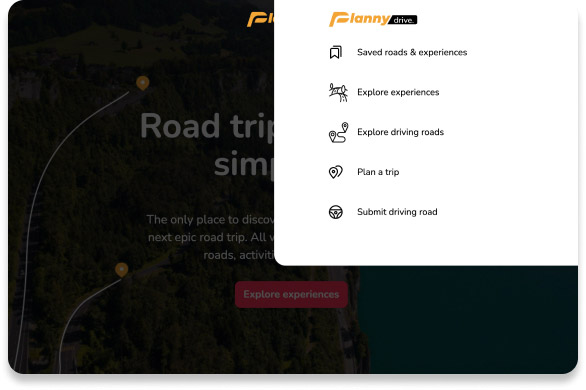
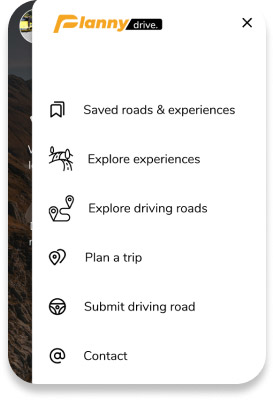
Click the ‘Plan a trip’ button located in the main menu.
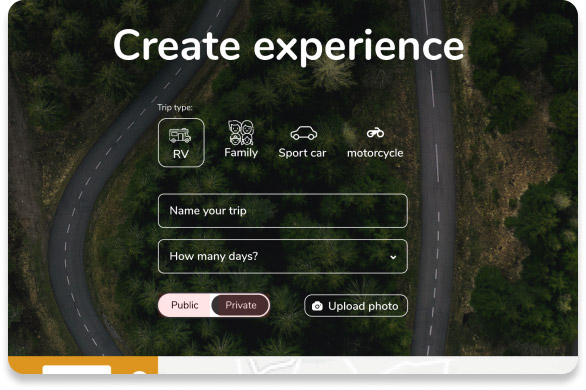
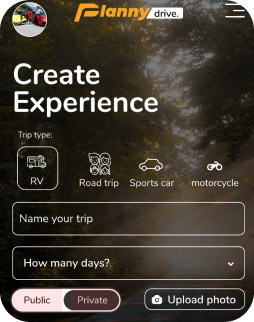
Select trip type, name your new trip, and set the number of days of your trip (you can always scroll back up to edit your trip details).
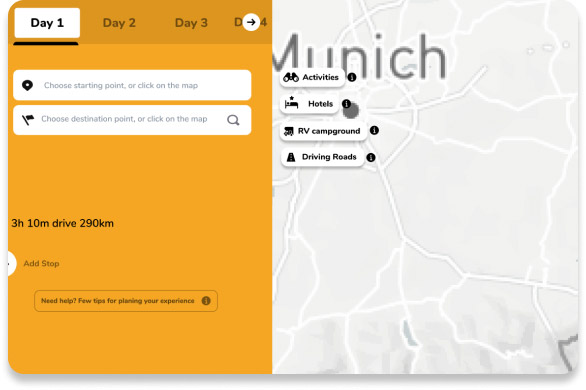
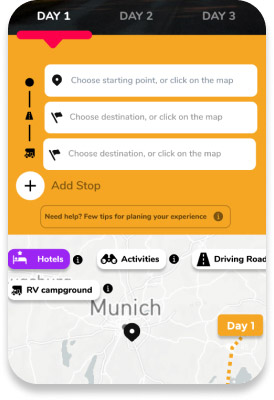
On the left side of the map, choose a start point and end point. You could also do this by clicking on the map to drop a pin or use the search fields for searching a specific hotel, park, location, etc. Add more stop points by clicking ‘Add stop’ or by clicking on one of the category buttons (see below for more information).
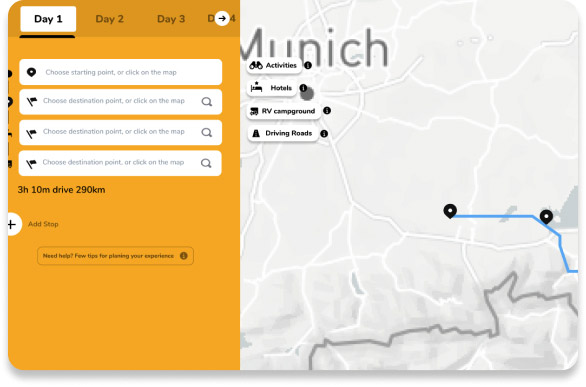
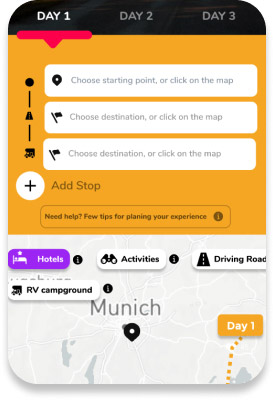
Since we want you to have full control of your trip, we made it possible to edit the itinerary for each day of your trip. Use the ‘Day’ tabs to access each day’s start, stops, and end points. Each tab will display the total driving distance planned for that day.
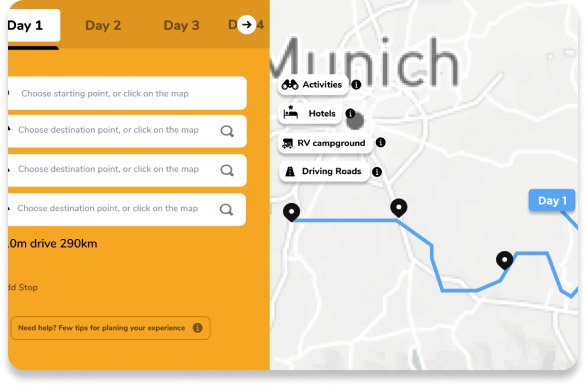
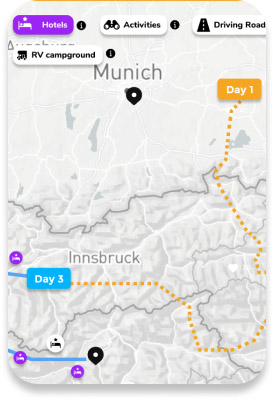
Awesome. Once you’ve finished planning ‘Day 1,’ click on the ‘Day 2’ tab and you will notice that we automatically populated the start point of Day 2 as the end point of Day 1, for a seamless transition.
You’ll also see your driving history from the previous day, indicated by the dotted line.
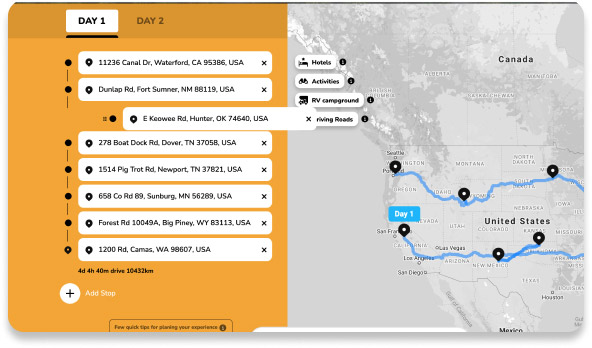
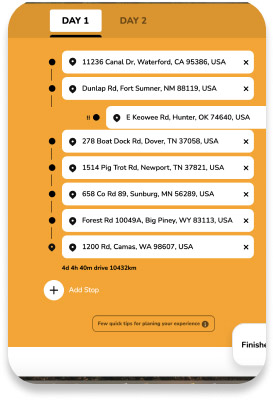
You could always drag and drop your stop points and enjoy 100% control of your route.
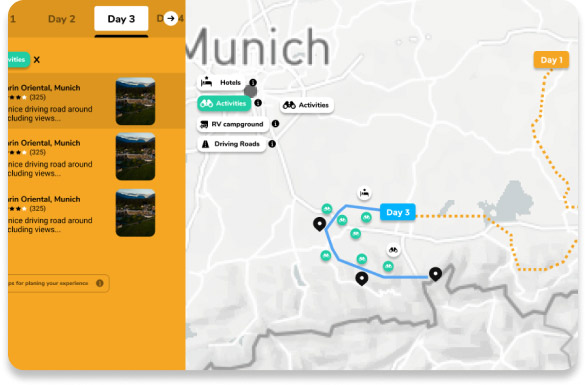
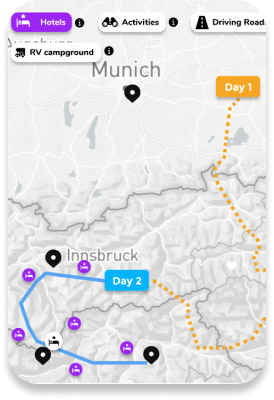
Use the category buttons to view points of interest along your route: Hotels, RV campground, activities and driving roads. These points will be listed on the left sidebar as well for easy browsing.
Click the X next to the category button on the left sidebar to hide the points of interest along your route, or select a new category button to replace it.
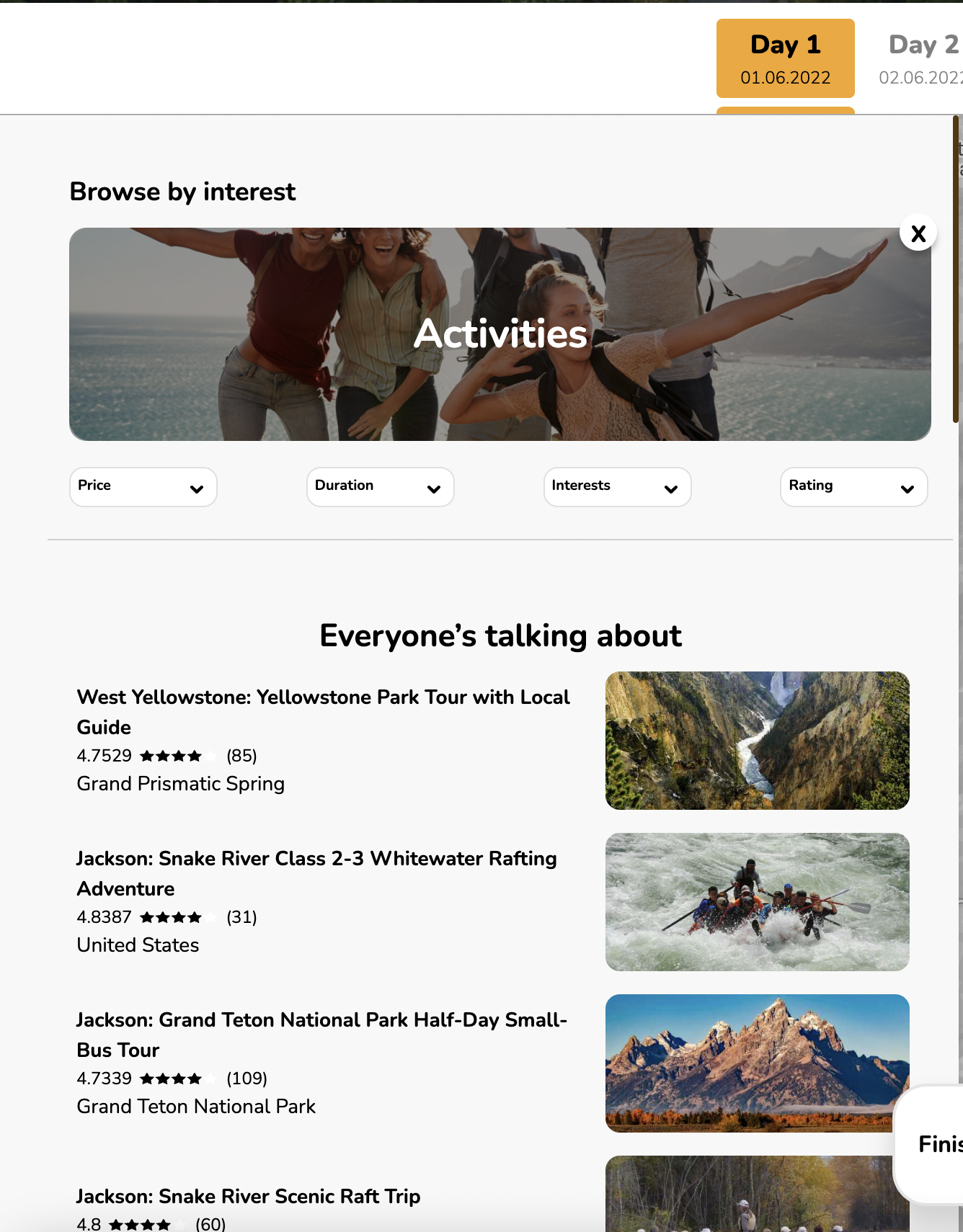
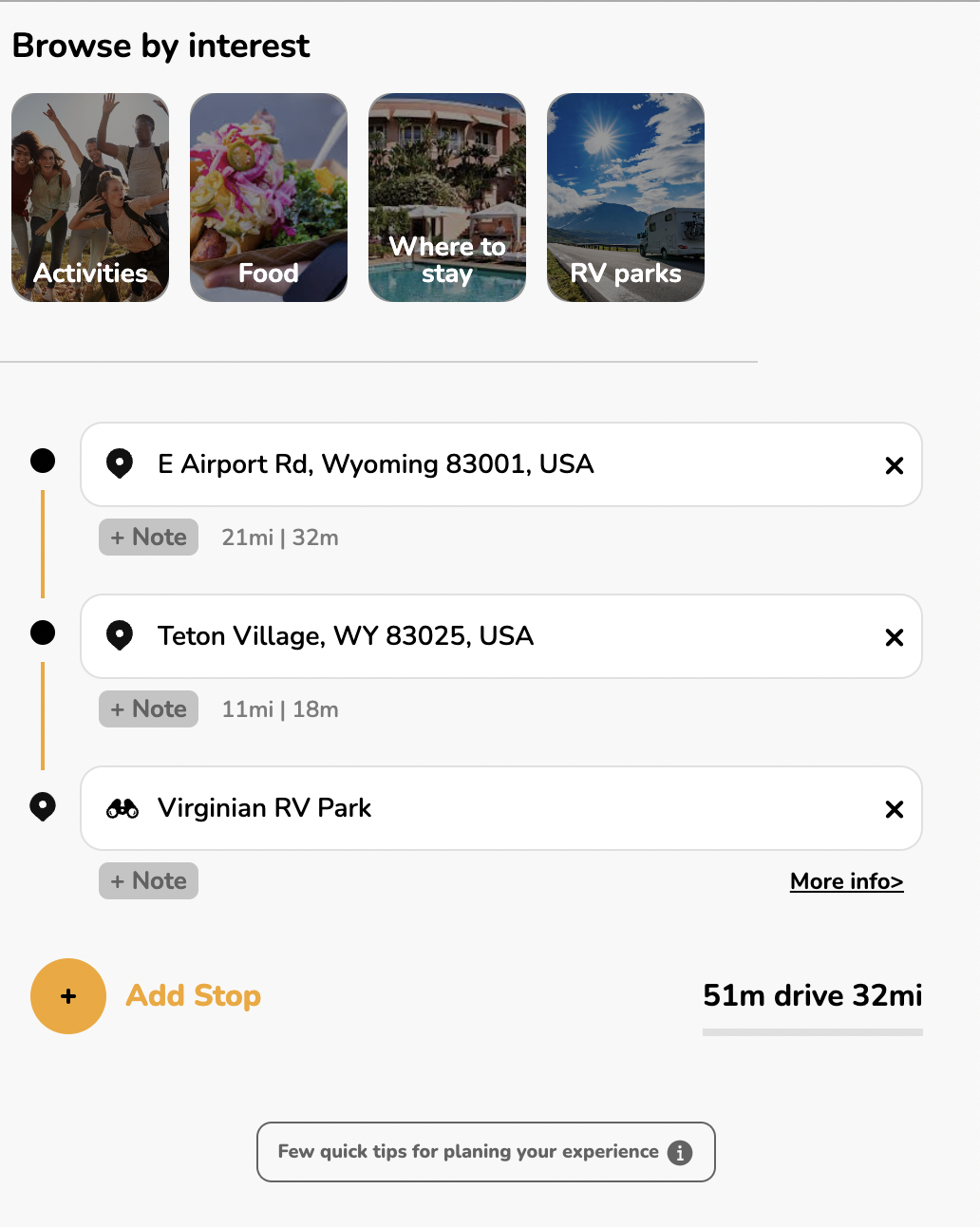
If you’d like to explore more points of interest along your route, simply zoom in or out on the map and move along your route. You will need to click ‘Search this area’ every time you move around the map.
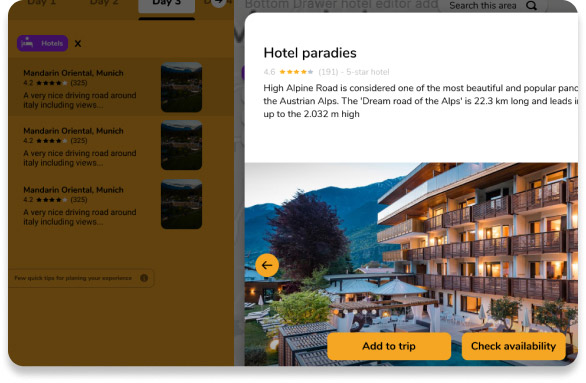
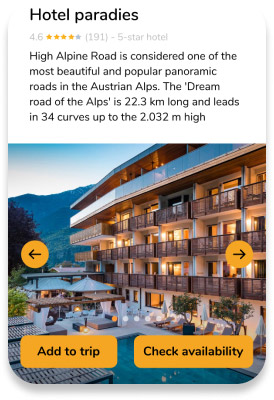
Tap on any point of interest on the map to see more details or ‘Add to trip.’ Our simple and intuitive interface allows you to be focused on planning your next adventure without any distractions.
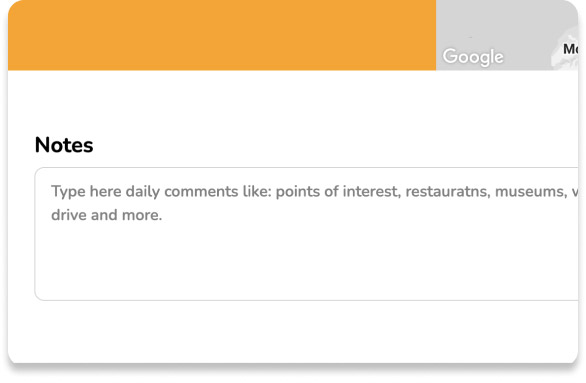
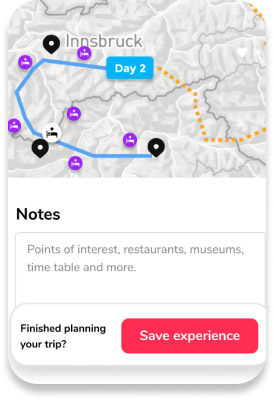
Scroll down the page and you’ll find a daily notes section which will be assigned to a specific day of your trip. You could also add a note per sop point by pressing “Add note” next to the white search field.
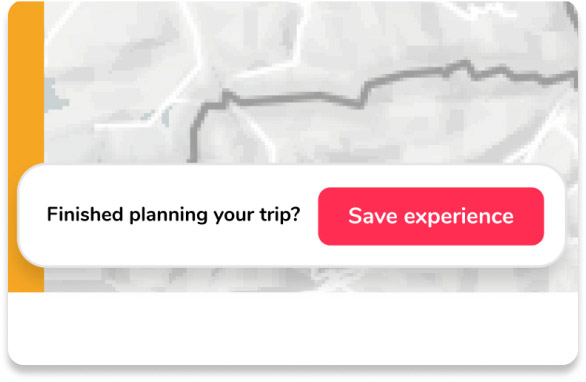
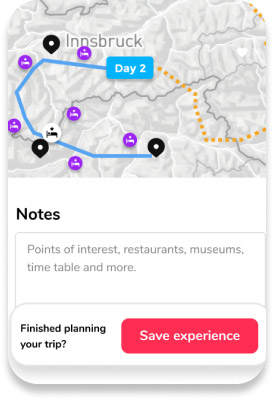
Press the ‘Save experience’ button and it will be waiting for you in “Saved roads and experiences” in the main menu or simply click on your profile photo on the top left side of the page.
You could always go back to your profile and edit your trips there.
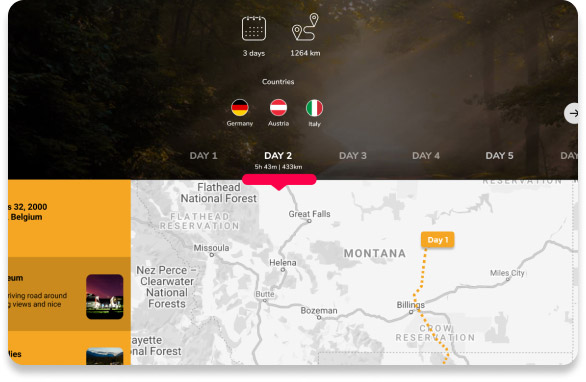
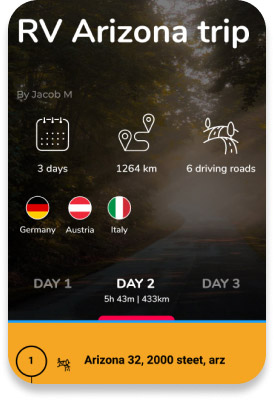
Hit the road with Planny Drive Itinerary, including day-by-day navigation with Waze or Google Maps.
For switching between units (kilometers and miles), click on your profile photo, then click on ‘Settings,’ and choose your unit preference and hit save at the bottom of the page.
Yes, you can. You could edit any experience from Planny Drive and customize the experience the way you like including adding different hotels, activities, RV parks and more.
You can share your own itinerary with anyone you'd like by sharing a link, and they could save and duplicate your itinerary and make their own customization. Be aware that your itinerary won't be affected by their change.
If you have any questions not covered in our FAQ, send us an email and we’ll get back to you shortly.
info@plannydrive.com